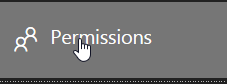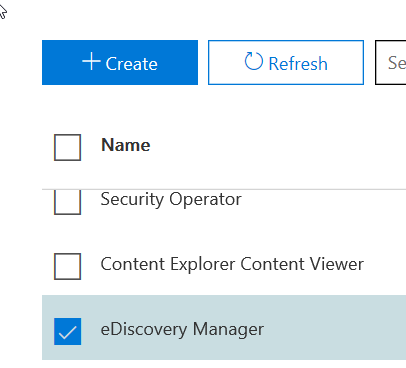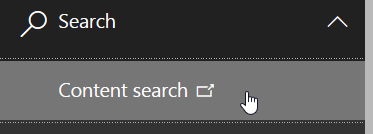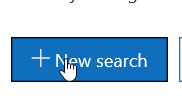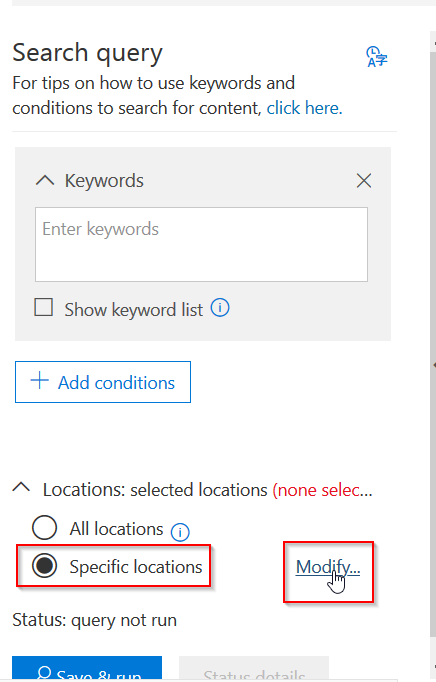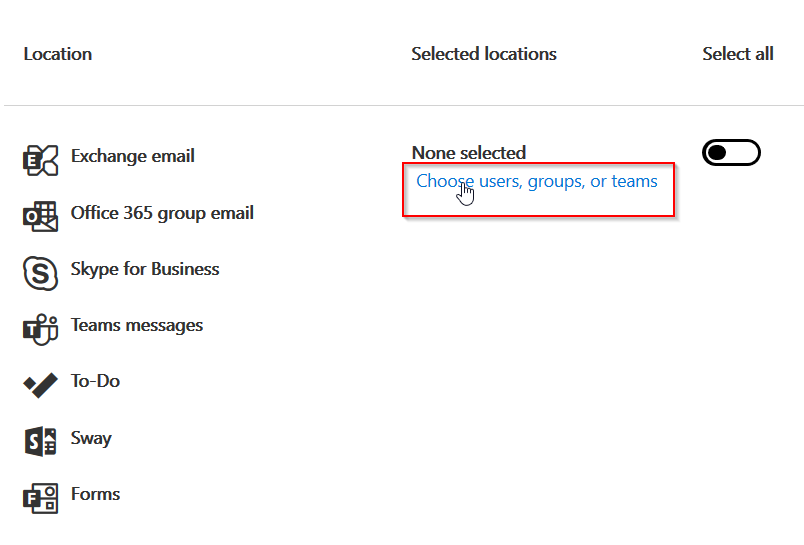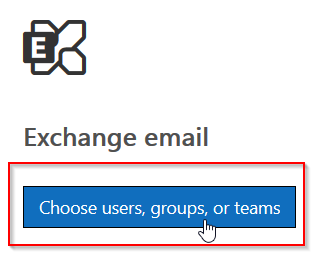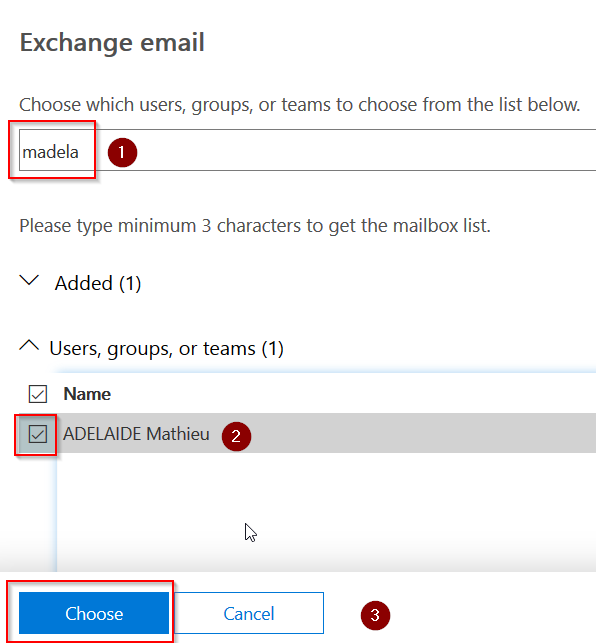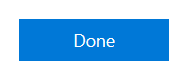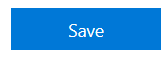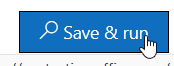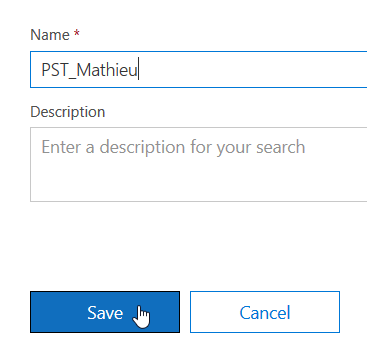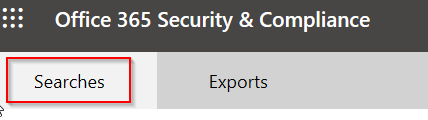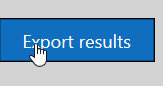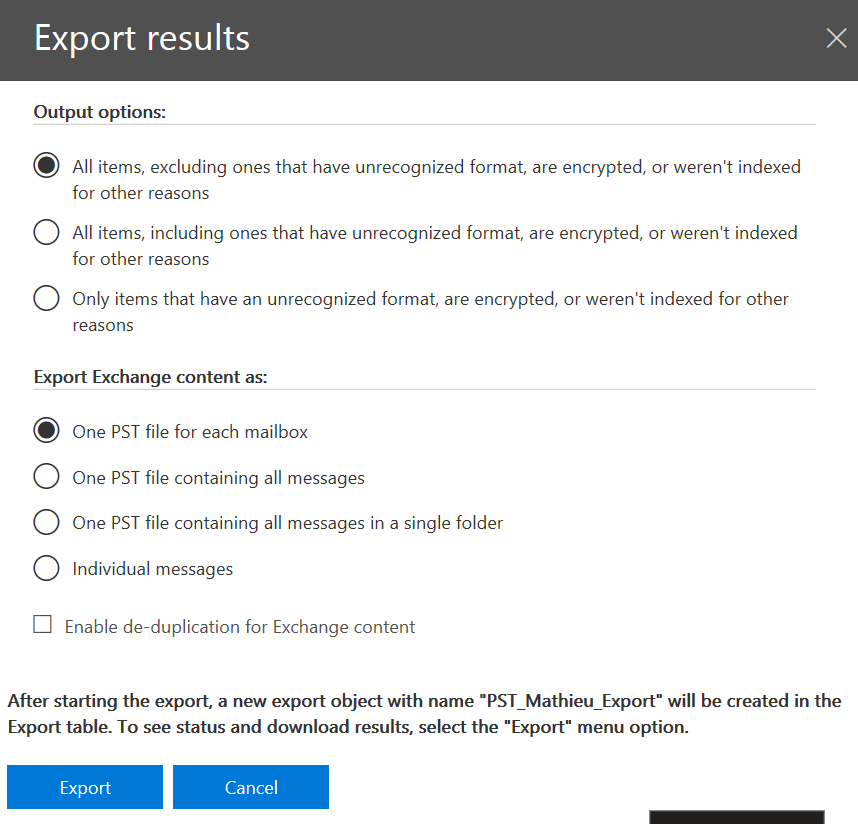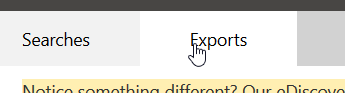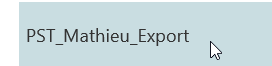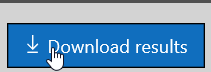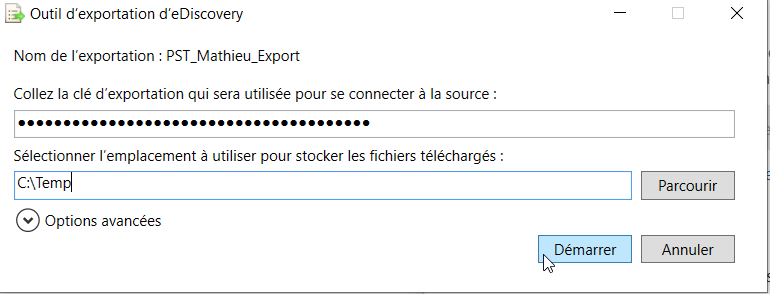Le problème
Si vous demandez aujourd’hui à un utilisateur de SCOM quelles sont les plus grandes faiblesses du produit, grandes sont les chances qu’il vous cite au minimum la difficulté de créer des Management Packs avancés ainsi que la lourdeur et le manque d’ergonomie de l’interface utilisateur.
Cette dernière est en effet universellement connue pour être lente (même en ayant réalisé toutes les optimisations possibles) et pour offrir une navigation peu intuitive et assez datée, y compris dans les versions les plus récentes du produit.
En découlent donc une frustration et un manque d’efficacité pour les opérateurs de supervision et la quasi impossibilité de faire adopter le produit aux utilisateurs indirects qui pourraient pourtant en bénéficier : les autres membres des services informatiques préfèrent demander à l’opérateur de chercher les données dont ils ont besoin, et les responsables des applications métier n’ont pas de réelle solution pour bénéficier de dashboards synthétiques qui leur permettraient d’obtenir une vision rapide de l’état de santé de leur application.
Les solutions
Bien sûr, Microsoft tente depuis déjà de nombreuses versions d’améliorer ces points avec différentes propositions de dashboards censés développer les capacités de présentation du produit (plugin Visio, Widgets dans SCOM 2012, dashboards de la console web HTML 5 depuis la version 1801), mais le résultat de ces efforts est toujours resté très en deca des espérances des utilisateurs.
C’est pourquoi différents éditeurs tiers ont tenté d’apporter une meilleure réponse à ce besoin : historiquement, Savision LiveMaps puis plus récemment SquaredUp. C’est à ce dernier arrivé que nous nous intéressons aujourd’hui, car j’ai eu l’opportunité de le redéployer récemment pour un de mes clients.
A quoi ca ressemble ?
Trêve de bavardage, attaquons le sujet par son aspect le plus important : son apparence.
L’interface du produit est des plus moderne, en HTML5 entièrement responsif aussi efficace sur une TV que sur un smartphone et très épurée et efficace.
Chaque dashboard est constitué d’une série de tuiles, chacune contenant un widget parmi les différents types et formats disponibles (alertes, performance, état ;D sous forme de liste, de donut…) et ainsi présenter les informations pertinentes aux différente populations d’utilisateurs :
Décisionnel, avec l’affichage instantané de la disponibilité des SLA de toutes les applications métier :
Infrastructure, avec les indicateurs les plus importants pour une technologie donnée (ici pour SQL) :

Ou encore métier, avec les indicateurs clés de tous les systèmes qui composent un applicatif :

Comment ca marche ?
Très simplement ! L’installation ne prend que quelques minutes et est quasi entièrement automatisée. Le seul composant nécessaire est IIS, l’installeur se charge de son déploiement s’il n’est pas présent sur le serveur et il est parfaitement possible d’installer SquaredUp dans un IIS existant (par exemple sur un serveur hébergeant le role Console Web de SCOM).
La configuration ne nécessite ensuite qu’un accès à la base Datawarehouse de SCOM, aucune base additionnelle n’est nécessaire. Toutes les données affichées proviennent de cette base.
Comme quoi il est possible d’avoir un affichage rapide et efficace sans aucune modification des données ou de leur structure… Microsoft devrait en prendre de la graine !
La construction des dashboards se fait ensuite entièrement graphiquement, directement dans la console web. Ils sont en réalités construits en JSON, qu’il est possible de modifier manuellement au besoin.
C’est tout ?
Différentes éditions existent, et les plus avancées disposent d’options intéressantes : intégrer des données provenant d’une base SQL externe, d’une requête dans Log Analytics ou du résultat de la requête d’une API REST…
Le produit dispose même d’un module nommé VADA qui permet la construction accélérée d’Applications Distribuées complexes, en détectant automatiquement les connexions TCP entre les différentes couches applicatives (load balancer vers frontal web vers backed vers base de données vers…) à l’aide de netstat exécuté en direct !

Cela ne remplace pas une application distribuée construite à l’aide de découvertes dynamiques par un développeur SCOM chevronné, mais c’est incontestablement plus rapide et pratique que la construction visuelle classique.
Ca doit être cher !
Je vous laisserai seul juge de ce point, mais il faut au moins reconnaitre que SquaredUp joue carte sur table en affichant publiquement ses tarifs, ce qui est excessivement rare dans le monde des extensions pour SCOM (plugins et Management Packs d’éditeurs tiers) :

A noter également la disponibilité d’une version d’essai au long cours « COVID19 » : 1 mois de fonctionnalités complètes (édition EAM) avec utilisateurs illimités, puis 6 mois d’édition spéciale avec 1 seul utilisateur nommé mais un nombre de dashboards OpenAccess (non cliquables) illimités. L’occasion parfait de tester le produit !
Des points négatifs ?
Oui, évidemment, il y en a.
SquaredUp n’a rien d’une solution magique : il ne fait qu’afficher de façon ergonomique et efficace les données collectées par SCOM.
Si votre SCOM est laissé à l’abandon depuis des années, mal ou pas tuné… vous aurez les plus grandes difficultés à obtenir un affichage pertinent. A noter que SquaredUp propose via sa société sœur Cookdown un produit tiers gratuit nommé EasyTune pour aider à résoudre ce point.
La construction des dashboard est parfois trop simple, au point que l’on se prend à regretter l’absence de certaines capacités qui nous semblent pourtant évidentes.
La documentation est claire mais pas toujours suffisamment détaillée.
Le support est par contre toujours très disponible pour vous débloquer et ouvert aux suggestions d’amélioration.
Conclusion
Selon moi, SquaredUp devrait être au minimum étudié dans le cadre de tous les déploiements SCOM. Il permet d’apporter à SCOM un point qui lui manque cruellement : la facilité d’accès, en particulier aux utilisateurs non techniques.
Une supervision ne sert à rien si personne ne se sert des données qui en sont issues, et SquaredUp fournit une réponse pertinente à ce manque flagrant dans le produit de base.